本文介绍 Firefox Focus 的一些新功能。如果你的 Firefox Focus 看起来不同,不要担心。你很快就可以获得新版本。
身在德国、奥地利或瑞士? Klar by Firefox 是德语版的 Firefox Focus。参看 在德国、奥地利或瑞士无法找到 Firefox Focus?。
Firefox Focus 是英语应用,并且目前在中国不可用。
Take private browsing to the next level. Firefox Focus gives you a dedicated privacy browser with tracking protection and content blocking. You can use Firefox Focus as a standalone browser or as content blocker for Safari on supported iPhone, iPad and iPod touch devices.
目录1 Install Firefox Focus2 Use Firefox Focus as a browser3 Use Firefox Focus with Safari3.1 Step one: allow Safari to use content blockers (you only need to do this once)3.2 Step two: enable Firefox Focus for Safari4 Customize your Firefox Focus protection settings5 How does Firefox Focus work?5.1 Privacy5.2 Performance
Install Firefox Focus
Firefox Focus is available in the App Store for free. When it’s finished downloading, look for the icon on your home screen.
Use Firefox Focus as a browser
Use Firefox Focus as a browser dedicated to your privacy and security. Easily erase your browsing history, passwords, bookmarks and cookies and prevent unwanted ads from following you.
Whenever you want a private tracker-free experience, fire up Firefox Focus. Firefox Focus is easy to use. Just enter your search or website address in the field.
To view a page in regular Firefox, in your default browser, or to share it using another app, tap the menu button in the bottom right corner, and select the appropriate option, Open in Default Browser, Open in Firefox, or Share Page With….
To erase all information about your session at any time, tap the delete icon in the toolbar.
Use Firefox Focus with Safari
Enjoy protection against ad, social, content or analytics trackers without switching from Safari. Follow these steps to enable Firefox Focus for Safari:
Step one: allow Safari to use content blockers (you only need to do this once)
Open the Settings app in your iPhone or iPad.
Scroll down to Safari and tap it.
In the General section, tap Extensions.
Under Allow these content blockers, check the switch next to Firefox Focus. If it is not enabled, tap it .
Close the Settings app.
Step two: enable Firefox Focus for Safari
Open Firefox Focus.
On the top right corner of the screen, tap the menu button ☰.
Tap Settings.
Under Safari Integration, tap the switch next to Safari to enable it .
Tweak the Privacy settings to fit your needs.
Close Firefox Focus.
You are ready to browse on Safari with the protection of Firefox Focus!
Customize your Firefox Focus protection settings
Customize the level of content blocking and tracking protection that you need.
Default search engine: To change your default search, see 更改 Firefox Focus 的默认搜索.
Open Firefox Focus.
Tap the menu button.
Tap Settings.
Under Privacy, tap Tracking Protection.
Tap the switch next to Enhanced Tracking Protection to turn it on or off.
Tap the switch next to each feature to turn it on or off.
Send anonymous usage data: We use general usage data to help us improve Firefox Focus. You can opt out of this at any time.
Tap the back button or close Firefox Focus. Firefox Focus will save your changes automatically.
How does Firefox Focus work?
Privacy
Firefox Focus brings added privacy by allowing you to block known website trackers by category:
Ads, analytics and social trackers.
Other content trackers – this category includes embedded videos, photo slideshows and news article embeds that could track you. Blocking other content trackers may cause many sites to stop functioning properly.
For Tracking Protection, Firefox Focus uses a list provided by Disconnect to identify and block trackers. You can read more about tracking and the standards Disconnect uses to create its list here.
Performance
Firefox Focus works by blocking some parts of web pages from loading. With less to download, web pages often load faster with Firefox Focus. Your mobile data usage may also be lower.
Web fonts – fonts that are downloaded from the server (may slow down web pages). Web fonts are typefaces used to style the text on some web pages. Blocking Web fonts will alter the appearance of text on any pages where Web fonts are used, but all text will still display legibly.